Font replacement
Requirements
Introduction
This tutorial assumes that you already know how to use the RPKG Tool and Simple Mod Framework. The Basic Retexture tutorial is a good place to start if you don't.
Extracting the font GFX file
The game has multiple font GFX files. For this tutorial we will be modifying [assembly:/ui/fonts/fonts_en.swf].pc_swf which has the hash 00B8A5288E3707E1.GFXF.
Once you find the font resource in the game right click it and choose the "Extract GFXF files from GFXF" option.
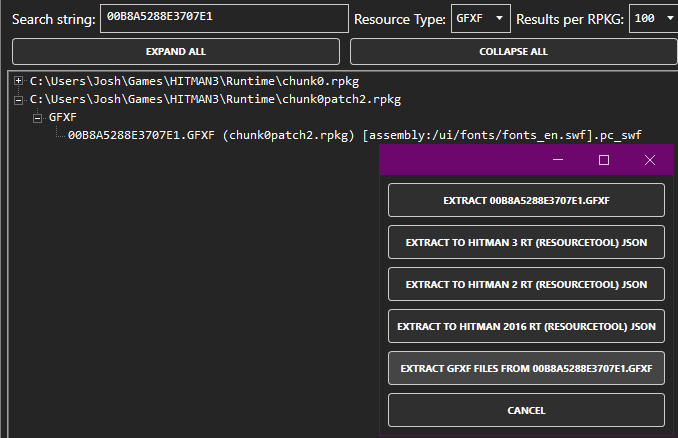
A GFXF folder should be generated in the output path that you choose. Navigate through the folders until you find the font GFX file. In this case it is named: 00B8A5288E3707E1.GFXF.GFX.
Modifying the font GFX file
- Open the font GFX file in JPEXS Free Flash Decompiler. You should see a list of fonts on the left side of the window under the "Fonts" folder.

- Select the font that you wish to replace and highlight all of the characters on the right side and copy them to the clipboard.
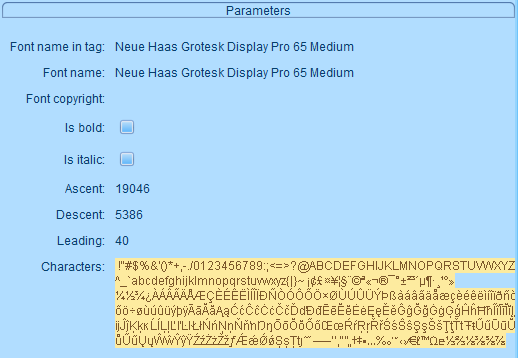
- Paste the characters into the "Add characters" field, select a source font and then hit "Ok".
- You will get this warning, just hit "Yes to all".
- You will then get this warning, just hit "Yes" again.
- You should now notice that the font characters have been replaced.

-
Click "Save" under the File tab at the top of the program.
-
You can now close JPEXS Free Flash Decompiler.
Rebuilding the font GFX file
Now you can head back into the RPKG Tool and use the "Rebuild Scaleform GFX/DDS/TGA (GFXF) From Folder" option in the Rebuild menu. Select the GFXF root folder that was generated earlier. You'll now have a "GFXF.rebuilt" folder next to the "00B8A5288E3707E1.GFXF.GFX" file if everything went right. You should be able to find a file named "00B8A5288E3707E1.GFXF" inside of it. You can copy this file into your Simple Mod Framework mod.