Templates
info
QuickEntity Editor is now deprecated in favour of GlacierKit.
How to use
- Hover your mouse over the template you wish to use and click the copy button at the very right hand side.

- Right click the entity that you wish to paste the template into and click Clipboard > Paste Entity.
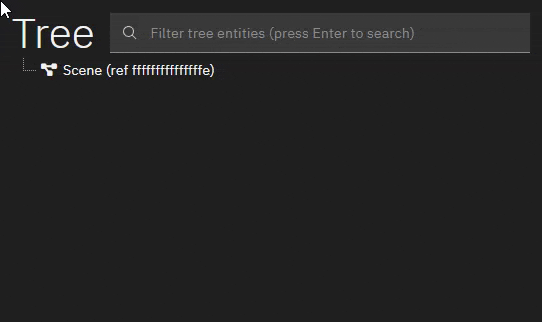
Templates
Add camera to inventory
{"feed6a9b0b72ffec":{"parent":"3a4fd7620d2fc601","name":"Add camera to inventory","factory":"[modules:/zentity.class].pc_entitytype","blueprint":"[modules:/zentity.class].pc_entityblueprint"},"feed362e9b575bf4":{"parent":"feed6a9b0b72ffec","name":"HeroItemCondition","factory":"[modules:/zheroitemcondition.class].pc_entitytype","blueprint":"[modules:/zheroitemcondition.class].pc_entityblueprint","properties":{"m_bCheckEquippedItem":{"type":"bool","value":false},"m_bCheckInventory":{"type":"bool","value":true},"m_ItemKeyToFind":{"type":"SEntityTemplateReference","value":"feed4fa38bcf652b","postInit":true}},"events":{"OnTrue":{"SetTrue":["feed6ab06cd505cc"]}}},"feedd2ecb25f1b29":{"parent":"feed6a9b0b72ffec","name":"HeroItemAction","factory":"[modules:/zheroitemaction.class].pc_entitytype","blueprint":"[modules:/zheroitemaction.class].pc_entityblueprint"},"feed4fa38bcf652b":{"parent":"feed6a9b0b72ffec","name":"DONT_USE_ON_LEVEL_ItemKey_Gadget_Camera","factory":"[modules:/zitemrepositorykeyentity.class].pc_entitytype","blueprint":"[modules:/zitemrepositorykeyentity.class].pc_entityblueprint","properties":{"m_RepositoryId":{"type":"ZGuid","value":"f3f8ac31-195d-4701-9e7c-775d621a405a"}}},"feed5b93c1388855":{"parent":"feed6a9b0b72ffec","name":"ItemSpawner","factory":"[modules:/zitemspawner.class].pc_entitytype","blueprint":"[modules:/zitemspawner.class].pc_entityblueprint","properties":{"m_mTransform":{"type":"SMatrix43","value":{"rotation":{"x":0,"y":0,"z":0},"position":{"x":81.0267562866211,"y":-218.77810668945312,"z":15.957030296325684}}},"m_rMainItemKey":{"type":"SEntityTemplateReference","value":"feed4fa38bcf652b"},"m_bSpawnOnStart":{"type":"bool","value":false},"m_eRoomBehaviour":{"type":"ZSpatialEntity.ERoomBehaviour","value":"ROOM_STATIC"},"m_eidParent":{"type":"SEntityTemplateReference","value":"fffffffffffffffe","postInit":true}},"events":{"Item":{"SetItem":["feedd2ecb25f1b29"]},"ItemReady":{"PickupIntoPocket":["feedd2ecb25f1b29"]}}},"feed6ab06cd505cc":{"parent":"feed6a9b0b72ffec","name":"Phone is or has been in inventory","factory":"[assembly:/_pro/design/logic/valuebool.template?/valuebool_basic.entitytemplate].pc_entitytype","blueprint":"[assembly:/_pro/design/logic/valuebool.template?/valuebool_basic.entitytemplate].pc_entityblueprint"},"feed37f2ce71d51a":{"parent":"feed6a9b0b72ffec","name":"Avoid duplication when save_Loading","factory":"[assembly:/_pro/design/logic/valuebool.template?/valuebool_poll.entitytemplate].pc_entitytype","blueprint":"[assembly:/_pro/design/logic/valuebool.template?/valuebool_poll.entitytemplate].pc_entityblueprint","properties":{"m_rValueEntity":{"type":"SEntityTemplateReference","value":"feed6ab06cd505cc"}},"events":{"PollFalse":{"SpawnItem":["feed5b93c1388855"]}}},"feed547ee90e425f":{"parent":"feed6a9b0b72ffec","name":"GameEventListener","factory":"[modules:/zgameeventlistenerentity.class].pc_entitytype","blueprint":"[modules:/zgameeventlistenerentity.class].pc_entityblueprint","properties":{"m_eEvent":{"type":"EGameEventType","value":"GET_IntroCutEnd"}},"events":{"EventOccurred":{"Poll":["feed37f2ce71d51a"]}}},"origin":"001CE8D69E024ABD"}
You can modify the repository ID to spawn a different item in the ZItemRepositoryKeyEntity entity. Depending on the item type you might need to modify the PickupIntoPocket output pin in the ZItemSpawner entity to PickupIntoHands instead.
More templates will come later, feel free to contribute some with a PR over at https://github.com/glacier-modding/wiki.glaciermodding.org