Game File Extensions
QuickEntity Editor is now deprecated in favour of GlacierKit.
If you're spending any length of time in QuickEntity Editor, whether it be designing outfits or editing levels, it's prudent to take the time to install the game file extensions. This will make your life considerably easier because it will allow QNE to:
- Add auto-complete for all properties (and their types and post-init) and pins of all entities
- Show a help menu that shows the default properties of an entity and its input and output pins
- Add automatic patch loading
- Display a graph view for pins
- Display previews for what entities are referenced in external entities
- Show the names of entities in the overrides view
- Add text next to a repository ID, showing you which repo item is being referenced
- Make obfuscated material properties human readable
As an example of the last point, here's how a material override entity might look:
{
"parent": "71625c2a5b536117",
"name": "shoes_sneaker_high",
"factory": "[assembly:/_pro/characters/assets/individuals/bulldog/privateinvestigator/materials/shoes_sneaker_high.mi].pc_entitytype",
"blueprint": "[assembly:/_pro/characters/assets/individuals/bulldog/privateinvestigator/materials/shoes_sneaker_high.mi].pc_entityblueprint",
"properties": {
"Clients": {
"type": "TArray<SEntityTemplateReference>",
"value": ["edcfc381a1fcc7c6"]
},
"Texture2D_01_enab": {
"type": "bool",
"value": true
},
"Diffuse_Color_01_Value_op": {
"type": "IRenderMaterialEntity.EModifierOperation",
"value": "eLeave"
},
"Texture2D_01": {
"type": "ZRuntimeResourceID",
"value": {
"resource": "[assembly:/_pro/characters/assets/individuals/bulldog/privateinvestigator/textures/shoes_sneaker_high.texture?/specular_a.tex](ascolormap).pc_tex",
"flag": "5F"
}
},
"ConstantVector1D_01_Value": {
"type": "float32",
"value": 5
},
"ConstantVector1D_01_Value_op": {
"type": "IRenderMaterialEntity.EModifierOperation",
"value": "eReplace"
},
"Diffuse_Color_01_Value": {
"type": "SColorRGB",
"value": "#ffffff"
},
"ConstantVector1D_05_Value": {
"type": "float32",
"value": 1
},
"ConstantVector1D_04_Value_op": {
"type": "IRenderMaterialEntity.EModifierOperation",
"value": "eReplace"
},
"ConstantVector1D_04_Value": {
"type": "float32",
"value": 0.2800000011920929
},
"ConstantVector1D_06_Value_op": {
"type": "IRenderMaterialEntity.EModifierOperation",
"value": "eReplace"
},
"ConstantVector1D_05_Value_op": {
"type": "IRenderMaterialEntity.EModifierOperation",
"value": "eReplace"
},
"m_eidParent": {
"type": "SEntityTemplateReference",
"value": "edcfc381a1fcc7c6"
}
}
}
Diffuse_Color_01 is simple enough but what the hell is a ConstantVector1D_01? You can certainly experiment through trial and error in figuring out what all of these values do by twiddling knobs. But it's extremely time consuming to alter a value, apply the mod, boot up the game and see what difference you can see with your eyes. To make matters worse, ConstantVectors mean different things depending on what MATE the material uses.
Game file extensions will show a friendly human-readable name next to the property, like so:
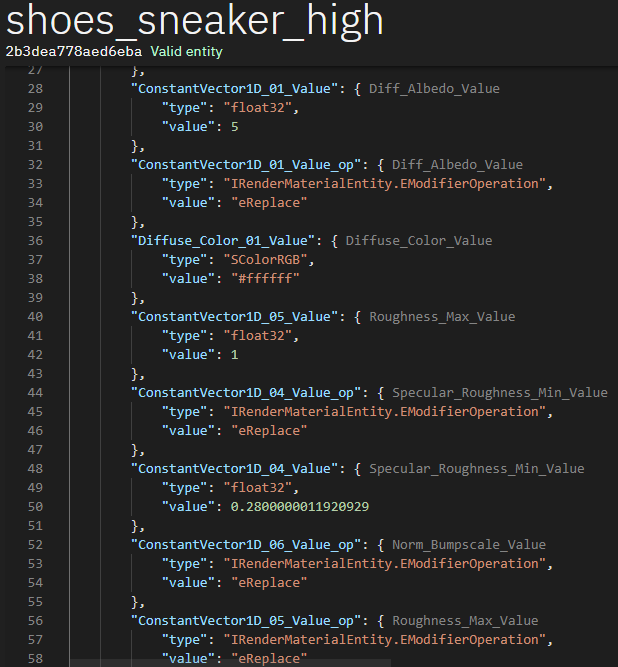
All around, enabling GFE will give you a much better experience in QNE.
First, note that this does involve extracting a bunch of game files and this will take about 5 to 8 GB or more of your disk space. The upside is this will be automated for you in a script.
Install game-file extensions
- The script requires node.js so download and install it.
- Download the Game File Extensions script. It's easiest to extract this archive to the QuickEntity Editor folder. Note: If you installed QuickEntity Editor to Program Files, you won't be able to install Game File Extensions there due to Windows permission shenanigans. You'll need to extract the archive someplace else in such a case, somewhere that's not under Program Files.
- Download rpkg-cli and extract it to the game-file-extensions folder.
- Download ResourceTool and extract it to the game-file-extensions folder.
- In the game-file-extensions folder, rename the hash_list.txt file to hash_list2.txt.
- Open extractAllOfFiletypes.js in a text editor. On line 6 it declares a variable called
RUNTIME_PATH, you will need to change it, to point to your Hitman 3 Runtime folder. You will need to use double backslashes. For example:
const RUNTIME_PATH = "D:\\SteamLibrary\\steamapps\\common\\HITMAN 3\\Runtime\\"
- Now you can run doTheThing.bat and get a cup of coffee while it works, it's going to take a few minutes.
Enable game-file extensions
With the script having run, it's time to enable the extensions. Start QuickEntity Editor and go into the settings. Check the Enable game-file extensions option, and fill in the path to the game-file-extensions folder in the field directly below.
Open any entity you like and continue working!